Webcam
Dock & Record Your Webcam right in Adobe apps
Simplify tutorials by docking your webcam feed directly in Premiere Pro, After Effects, Illustrator, and more!
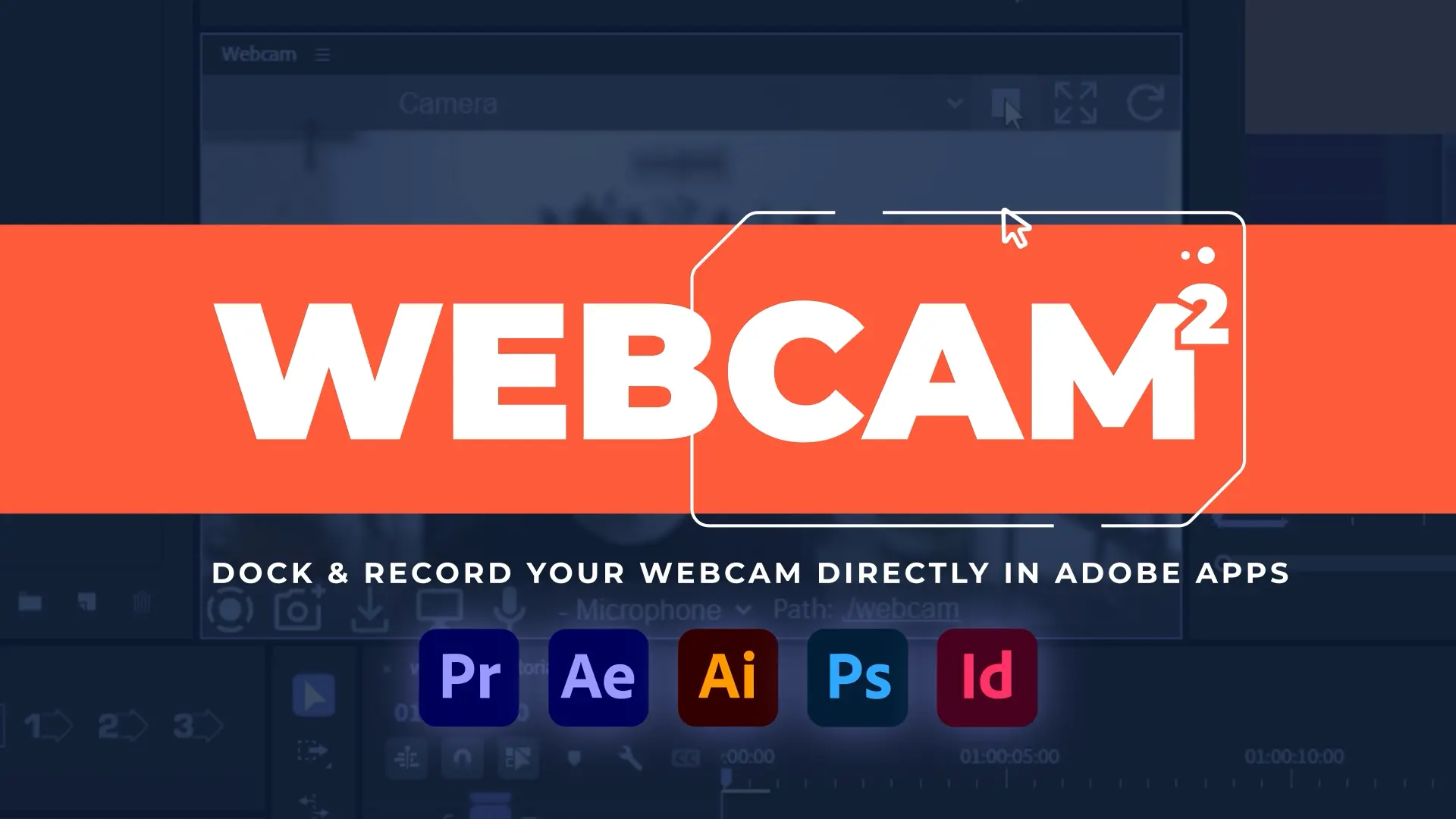
A 100% real webcam dockable panel for After Effects, Premiere Pro, Photoshop, Illustrator, and InDesign!
Forget tedious overlays in your screen capture software and say goodbye to setups that are easy to break during recording. What you see is exactly what you get!
Dynamic Resizing
Webcam feed is always centered.
Quickly toggle between:
- Fill mode to zoom in covering whole panel
- Fit mode to fit entire webcam feed into panel
Select Your Webcam
Easily select from you available list of webcams with the dropdown menu.
Start and Stop Stream
Easily start and stop the webcam stream.
SUCCESS STORIES
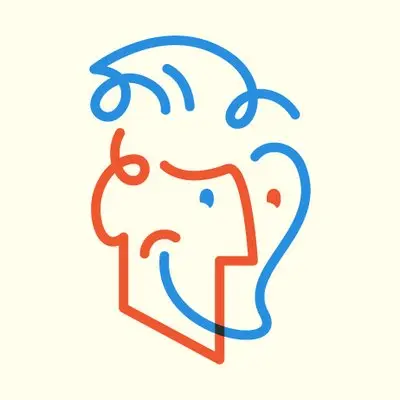
My new favorite extension! It's every tutorial maker's dream!

Finalllllyyyyy there's a tool like this that exists for elevating recording tutorials and walkthroughs.
Solid job Hyper Brew!

Don’t miss the best and clever cross platforms extension for After Effects and all the Adobe suite by the genius Hyper Brew!
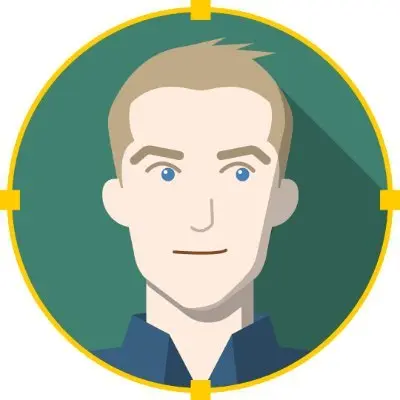
This is so cool! Webcam by Hyper Brew, highly highly recommend!
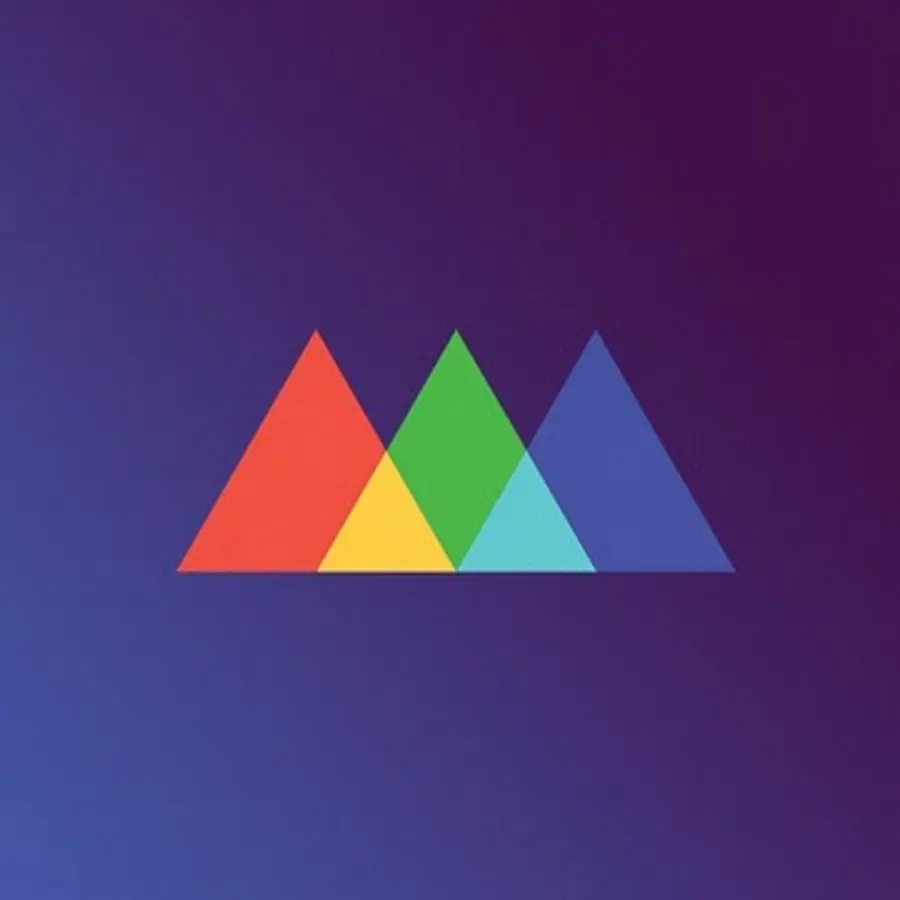
Webcam from Hyper Brew integrates a live webcam feed directly into any Adobe application.
While it's a niche tool, it's interesting, particularly for creators focused on tutorials, or those who thrive on live feedback during the creative process.
It's a small tool, with potentially big implications for streamlining how we teach and learn digital arts online, I think it's really cool!

If you're doing tutorials about Adobe apps this is a must-have tool... For real this tool will save you so much time!
FEATURED IN
School of Motion features Webcam in their new Motion Mondays Video Newsletter
Jake in Motion uses WEBCAM for Adobe apps in Overlord 2 tutorial
WEBCAM for Adobe featured in "25 After Effects PLUGINS to use in 2025" by Boone Loves Video




